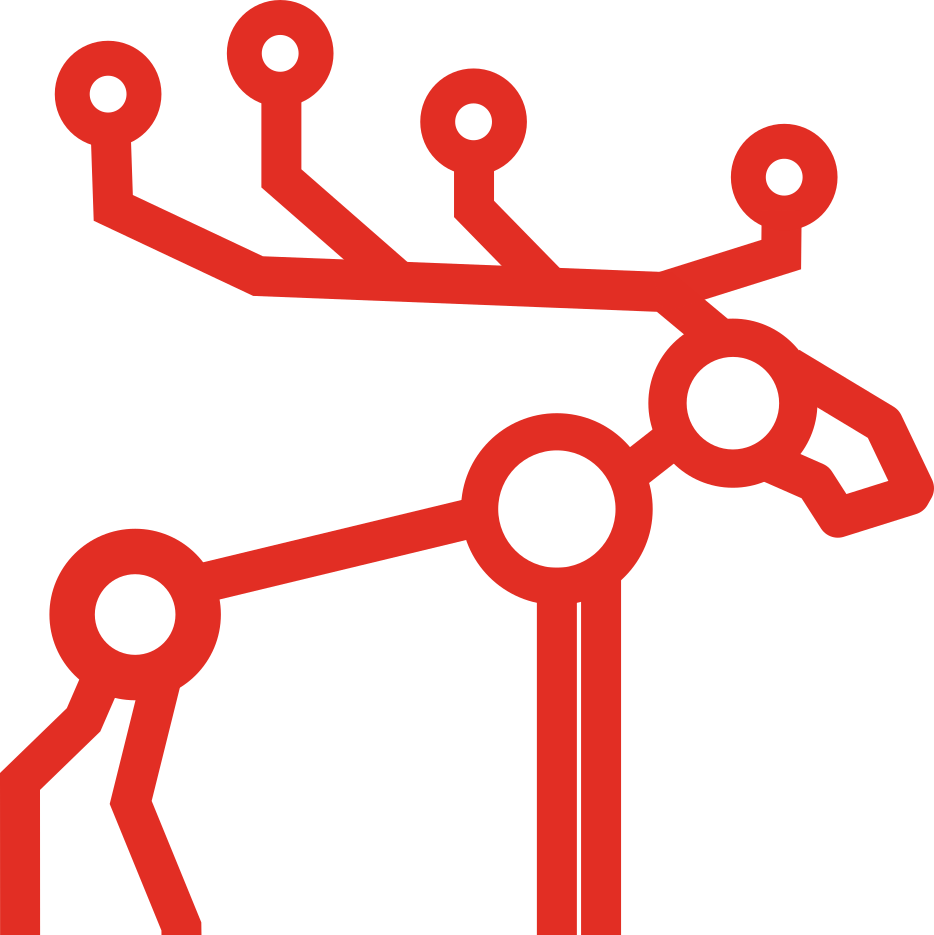Frequently Asked Questions
1. What average write/read speeds can we expect?
Aside from common (for most filesystems) factors like: block size and type of access (sequential or random), in MooseFS the speeds depend also on hardware performance. Main factors are hard drives performance and network capacity and topology (network latency). The better the performance of the hard drives used and the better throughput of the network, the higher performance of the whole system.
2. Does the goal setting influence writing/reading speeds?
Generally speaking, it does not. In case of reading a file, goal higher than one may in some cases help speed up the reading operation, i. e. when two clients access a file with goal two or higher, they may perform the read operation on different copies, thus having all the available throughtput for themselves. But in average the goal setting does not alter the speed of the reading operation in any way.
Similarly, the writing speed is negligibly influenced by the goal setting. Writing with goal higher than two is done chain-like: the client send the data to one chunk server and the chunk server simultaneously reads, writes and sends the data to another chunk server (which may in turn send them to the next one, to fulfill the goal). This way the client's throughtput is not overburdened by sending more than one copy and all copies are written almost simultaneously. Our tests show that writing operation can use all available bandwidth on client's side in 1Gbps network.
3. Are concurrent read and write operations supported?
All read operations are parallel - there is no problem with concurrent reading of the same data by several clients at the same moment. Write operations are parallel, execpt operations on the same chunk (fragment of file), which are synchronized by Master server and therefore need to be sequential.
4. How much CPU/RAM resources are used?
In our environment (ca. 1 PiB total space, 36 million files, 6 million folders distributed on 38 million chunks on 100 machines) the usage of chunkserver CPU (by constant file transfer) is about 15-30% and chunkserver RAM usually consumes in between 100MiB and 1GiB (dependent on amount of chunks on each chunk server). The master server consumes about 50% of modern 3.3 GHz CPU (ca. 5000 file system operations per second, of which ca. 1500 are modifications) and 12GiB RAM. CPU load depends on amount of operations and RAM on the total number of files and folders, not the total size of the files themselves. The RAM usage is proportional to the number of entries in the file system because the master server process keeps the entire metadata in memory for performance. HHD usage on our master server is ca. 22 GB.
5. Is it possible to add/remove chunkservers and disks on the fly?
You can add/remove chunk servers on the fly. But keep in mind that it is not wise to disconnect a chunk server if this server contains the only copy of a chunk in the file system (the CGI monitor will mark these in orange). You can also disconnect (change) an individual hard drive. The scenario for this operation would be:
- Mark the disk(s) for removal (see How to mark a disk for removal?)
- Reload the chunkserver process
- Wait for the replication (there should be no "undergoal" or "missing" chunks marked in yellow, orange or red in CGI monitor)
- Stop the chunkserver process
- Delete entry(ies) of the disconnected disk(s) in mfshdd.cfg
- Stop the chunkserver machine
- Remove hard drive(s)
- Start the machine
- Start the chunkserver process
If you have hotswap disk(s) you should follow these:
- Mark the disk(s) for removal (see How to mark a disk for removal?)
- Reload the chunkserver process
- Wait for the replication (there should be no "undergoal" or "missing" chunks marked in yellow, orange or red in CGI monitor)
- Delete entry(ies) of the disconnected disk(s) in mfshdd.cfg
- Reload the chunkserver process
- Unmount disk(s)
- Remove hard drive(s)
If you follow the above steps, work of client computers won't be interrupted and the whole operation won't be noticed by MooseFS users.
6. How to mark a disk for removal?
When you want to mark a disk for removal from a chunkserver, you need to edit the chunkserver's mfshdd.cfg configuration file and put an asterisk '*' at the start of the line with the disk that is to be removed. For example, in this mfshdd.cfg we have marked "/mnt/hdd" for removal:
/mnt/hda
/mnt/hdb
/mnt/hdc
*/mnt/hdd
/mnt/hde
After changing the mfshdd.cfg you need to reload chunkserver (on Linux Debian/Ubuntu: service moosefs-pro-chunkserver reload).
Once the disk has been marked for removal and the chunkserver process has been restarted, the system will make an appropriate number of copies of the chunks stored on this disk, to maintain the required "goal" number of copies.
Finally, before the disk can be disconnected, you need to confirm there are no "undergoal" chunks on the other disks. This can be done using the CGI Monitor. In the "Info" tab select "Regular chunks state matrix" mode.
7. My experience with clustered filesystems is that metadata operations are quite slow. How did you resolve this problem?
During our research and development we also observed the problem of slow metadata operations. We decided to aleviate some of the speed issues by keeping the file system structure in RAM on the metadata server. This is why metadata server has increased memory requirements. The metadata is frequently flushed out to files on the master server.
Additionally, in CE version the metadata logger server(s) also frequently receive updates to the metadata structure and write these to their file systems.
In Pro version metaloggers are optional, because master followers are keeping synchronised with leader master. They're also saving metadata to the hard disk.
8. What does value of directory size mean on MooseFS? It is different than standard Linux ls -l output. Why?
Folder size has no special meaning in any filesystem, so our development team decided to give there extra information. The number represents total length of all files inside (like in mfsdirinfo -h -l) displayed in exponential notation.
You can "translate" the directory size by the following way:
There are 7 digits: xAAAABB. To translate this notation to number of bytes, use the following expression:
AAAA.BB xBytes
Where x:
- 0 =
- 1 = kibi
- 2 = Mebi
- 3 = Gibi
- 4 = Tebi
Example:
To translate the following entry:
drwxr-xr-x 164 root root 2010616 May 24 11:47 test
xAAAABB
Folder size 2010616 should be read as 106.16 MiB.When x = 0, the number might be smaller:
Example:
Folder size 10200 means 102 Bytes.
9. When I perform df -h on a filesystem the results are different from what I would expect taking into account actual sizes of written files.
Every chunkserver sends its own disk usage increased by 256MB for each used partition/hdd, and the master sends a sum of these values to the client as total disk usage. If you have 3 chunkservers with 7 hdd each, your disk usage will be increased by 3*7*256MB (about 5GB).
The other reason for differences is, when you use disks exclusively for MooseFS on chunkservers df will show correct disk usage, but if you have other data on your MooseFS disks df will count your own files too.
If you want to see the actual space usage of your MooseFS files, use mfsdirinfo command.
10. Can I keep source code on MooseFS? Why do small files occupy more space than I would have expected?
The system was initially designed for keeping large amounts (like several thousands) of very big files (tens of gigabytes) and has a hard-coded chunk size of 64MiB and block size of 64KiB. Using a consistent block size helps improve the networking performance and efficiency, as all nodes in the system are able to work with a single 'bucket' size. That's why even a small file will occupy 64KiB plus additionally 4KiB of checksums and 1KiB for the header.
The issue regarding the occupied space of a small file stored inside a MooseFS chunk is really more significant, but in our opinion it is still negligible. Let's take 25 million files with a goal set to 2. Counting the storage overhead, this could create about 50 million 69 KiB chunks, that may not be completely utilized due to internal fragmentation (wherever the file size was less than the chunk size). So the overall wasted space for the 50 million chunks would be approximately 3.2TiB. By modern standards, this should not be a significant concern. A more typical, medium to large project with 100,000 small files would consume at most 13GiB of extra space due to block size of used file system.
So it is quite reasonable to store source code files on a MooseFS system, either for active use during development or for long term reliable storage or archival purposes.
Perhaps the larger factor to consider is the comfort of developing the code taking into account the performance of a network file system. When using MooseFS (or any other network based file system such as NFS, CIFS) for a project under active development, the network filesystem may not be able to perform file IO operations at the same speed as a directly attached regular hard drive would.
Some modern integrated development environments (IDE), such as Eclipse, make frequent IO requests on several small workspace metadata files. Running Eclipse with the workspace folder on a MooseFS file system (and again, with any other networked file system) will yield slightly slower user interface performance, than running Eclipse with the workspace on a local hard drive.
You may need to evaluate for yourself if using MooseFS for your working copy of active development within an IDE is right for you.
In a different example, using a typical text editor for source code editing and a version control system, such as Subversion, to check out project files into a MooseFS file system, does not typically resulting any performance degradation. The IO overhead of the network file system nature of MooseFS is offset by the larger IO latency of interacting with the remote Subversion repository. And the individual file operations (open, save) do not have any observable latencies when using simple text editors (outside of complicated IDE products).
A more likely situation would be to have the Subversion repository files hosted within a MooseFS file system, where the svnserver or Apache + mod_svn would service requests to the Subversion repository and users would check out working sandboxes onto their local hard drives.
11. Do Chunkservers and Metadata Server do their own checksumming?
Chunk servers do their own checksumming. Overhead is about 4B per a 64KiB block which is 4KiB per a 64MiB chunk.
Metadata servers don't. We thought it would be CPU consuming. We recommend using ECC RAM modules.
12. What resources are required for the Master Server?
The most important factor is RAM of MooseFS Master machine, as the full file system structure is cached in RAM for speed. Besides RAM, MooseFS Master machine needs some space on HDD for main metadata file together with incremental logs.
The size of the metadata file is dependent on the number of files (not on their sizes). The size of incremental logs depends on the number of operations per hour, but length (in hours) of this incremental log is configurable.
13. When I delete files or directories, the MooseFS size doesn't change. Why?
MooseFS does not immediately erase files on deletion, to allow you to revert the delete operation. Deleted files are kept in the trash bin for the configured amount of time before they are deleted.
You can configure for how long files are kept in trash and empty the trash manually (to release the space). There are more details in Reference Guide in section "Operations specific for MooseFS".
In short - the time of storing a deleted file can be verified by the mfsgettrashretention command and changed with mfssettrashretention.
14. When I added a third server as an extra chunkserver, it looked like the system started replicating data to the 3rd server even though the file goal was still set to 2.
Yes. Disk usage balancer uses chunks independently, so one file could be redistributed across all of your chunkservers.
15. Is MooseFS 64bit compatible?
Yes!
16. Can I modify the chunk size?
No. File data is divided into fragments (chunks) with a maximum of 64MiB each. The value of 64 MiB is hard coded into system so you cannot modify its size. We based the chunk size on real-world data and determined it was a very good compromise between number of chunks and speed of rebalancing / updating the filesystem. Of course if a file is smaller than 64 MiB it occupies less space.
In the systems we take care of, several file sizes significantly exceed 100GB with no noticable chunk size penalty.
17. How do I know if a file has been successfully written to MooseFS
Let's briefly discuss the process of writing to the file system and what programming consequences this bears.
In all contemporary filesystems, files are written through a buffer (write cache). As a result, execution of the write command itself only transfers the data to a buffer (cache), with no actual writing taking place. Hence, a confirmed execution of the write command does not mean that the data has been correctly written on a disk. It is only with the invocation and completion of the fsync (or close) command that causes all data kept within the buffers (cache) to get physically written out. If an error occurs while such buffer-kept data is being written, it could cause the fsync (or close) command to return an error response.
The problem is that a vast majority of programmers do not test the close command status (which is generally a very common mistake). Consequently, a program writing data to a disk may "assume" that the data has been written correctly from a success response from the write command, while in actuality, it could have failed during the subsequent close command.
In network filesystems (like MooseFS), due to their nature, the amount of data "left over" in the buffers (cache) on average will be higher than in regular file systems. Therefore the amount of data processed during execution of the close or fsync command is often significant and if an error occurs while the data is being written [from the close or fsync command], this will be returned as an error during the execution of this command. Hence, before executing close, it is recommended (especially when using MooseFS) to perform an fsync operation after writing to a file and then checking the status of the result of the fsync operation. Then, for good measure, also check the return status of close as well.
NOTE! When stdio is used, the fflush function only executes the "write" command, so correct execution of fflush is not sufficient to be sure that all data has been written successfully - you should also check the status of fclose.
The above problem may occur when redirecting a standard output of a program to a file in shell. Bash (and many other programs) do not check the status of the close execution. So the syntax of "application > outcome.txt" type may wrap up successfully in shell, while in fact there has been an error in writing out the "outcome.txt" file. You are strongly advised to avoid using the above shell output redirection syntax when writing to a MooseFS mount point. If necessary, you can create a simple program that reads the standard input and writes everything to a chosen file, where this simple program would correctly employ the appropriate check of the result status from the fsync command. For example, "application | mysaver outcome.txt", where mysaver is the name of your writing program instead of application > outcome.txt.
Please note that the problem discussed above is in no way exceptional and does not stem directly from the characteristics of MooseFS itself. It may affect any system of files - network type systems are simply more prone to such difficulties. Technically speaking, the above recommendations should be followed at all times (also in cases where classic file systems are used).
18. What are limits in MooseFS (e.g. file size limit, filesystem size limit, max number of files, that can be stored on the filesystem)?
- The maximum file size limit in MooseFS is 257 bytes = 128 PiB.
- The maximum filesystem size limit is 264 bytes = 16 EiB = 16 384 PiB
- The maximum number of files, that can be stored on one MooseFS instance is 231 - over 2.1 bln.
19. Can I set up HTTP basic authentication for the mfscgiserv?
mfscgiserv is a very simple HTTP server written just to run the MooseFS CGI scripts. It does not support any additional features like HTTP authentication. However, the MooseFS CGI scripts may be served from another full-featured HTTP server with CGI support, such as lighttpd or Apache. When using a full-featured HTTP server such as Apache, you may also take advantage of features offered by other modules, such as HTTPS transport. Just place the CGI and its data files (index.html, mfs.cgi, chart.cgi, mfs.css, acidtab.js, logomini.png, err.gif) under chosen DocumentRoot. If you already have an HTTP server instance on a given host, you may optionally create a virtual host to allow access to the MooseFS CGI monitor through a different hostname or port.
20. Can I run a mail server application on MooseFS? Mail server is a very busy application with a large number of small files - will I not lose any files?
You can run a mail server on MooseFS. You won't lose any files under a large system load. When the file system is busy, it will block until its operations are complete, which will just cause the mail server to slow down.
21. Are there any suggestions for the network, MTU or bandwidth?
We recommend using jumbo-frames (MTU=9000). With a greater amount of chunkservers, switches should be connected through optical fiber or use aggregated links.
22. Does MooseFS support supplementary groups?
Yes.
23. Does MooseFS support file locking?
Yes, since MooseFS 3.0.
24. Is it possible to assign IP addresses to chunk servers via DHCP?
Yes, but we highly recommend setting "DHCP reservations" based on MAC addresses.
25. Some of my chunkservers utilize 90% of space while others only 10%. Why does the rebalancing process take so long?
Our experiences from working in a production environment have shown that aggressive replication is not desirable, as it can substantially slow down the whole system. The overall performance of the system is more important than equal utilization of hard drives over all of the chunk servers. By default replication is configured to be a non-aggressive operation. At our environment normally it takes about 1 week for a new chunkserver to get to a standard hdd utilization. Aggressive replication would make the whole system considerably slow for several days.
Replication speeds can be adjusted on master server startup by setting these two options:
- CHUNKS_WRITE_REP_LIMIT
Maximum number of chunks to replicate to one chunkserver (default is 2,1,1,4).
One number is equal to four same numbers separated by colons.- First limit is for endangered chunks (chunks with only one copy)
- Second limit is for undergoal chunks (chunks with number of copies lower than specified goal)
- Third limit is for rebalance between servers with space usage around arithmetic mean
- Fourth limit is for rebalance between other servers (very low or very high space usage)
- CHUNKS_READ_REP_LIMIT
Maximum number of chunks to replicate from one chunkserver (default is 10,5,2,5).
One number is equal to four same numbers separated by colons. Limit groups are the same as in write limit, also relations between numbers should be the same as in write limits (1st >= 2nd >= 3rd <= 4th).
26. I have a Metalogger running - should I make additional backup of the metadata file on the Master Server?
Yes, it is highly recommended to make additional backup of the metadata file. This provides a worst case recovery option if, for some reason, the metalogger data is not useable for restoring the master server (for example the metalogger server is also destroyed).
The master server flushes metadata kept in RAM to the metadata.mfs.back binary file every hour on the hour (xx:00). So a good time to copy the metadata file is every hour on the half hour (30 minutes after the dump). This would limit the amount of data loss to about 1.5h of data. Backing up the file can be done using any conventional method of copying the metadata file - cp, scp, rsync, etc.
After restoring the system based on this backed up metadata file the most recently created files will have been lost. Additionally files, that were appended to, would have their previous size, which they had at the time of the metadata backup. Files that were deleted would exist again. And files that were renamed or moved would be back to their previous names (and locations). But still you would have all of data for the files created in the X past years before the crash occurred.
In MooseFS Pro version, master followers flush metadata from RAM to the hard disk once an hour. The leader master downloads saved metadata from followers once a day.
27. I think one of my disks is slower / damaged. How should I find it?
In the CGI monitor go to the "Disks" tab and choose "switch to hour" in "I/O stats" column and sort the results by "write" in "max time" column. Now look for disks which have a significantly larger write time. You can also sort by the "fsync" column and look at the results. It is a good idea to find individual disks that are operating slower, as they may be a bottleneck to the system.
It might be helpful to create a test operation, that continuously copies some data to create enough load on the system for there to be observable statisics in the CGI monitor. On the "Disks" tab specify units of "minutes" instead of hours for the "I/O stats" column.
Once a "bad" disk has been discovered to replace it follow the usual operation of marking the disk for removal, and waiting until the color changes to indicate that all of the chunks stored on this disk have been replicated to achieve the sufficient goal settings.
28. How can I find the master server PID?
Issue the following command:
# mfsmaster test
29. Web interface shows there are some copies of chunks with goal 0. What does it mean?
This is a way to mark chunks belonging to the non-existing (i.e. deleted) files. Deleting a file is done asynchronously in MooseFS. First, a file is removed from metadata and its chunks are marked as unnecessary (goal=0). Later, the chunks are removed during an "idle" time. This is much more efficient than erasing everything at the exact moment the file was deleted.
Unnecessary chunks may also appear after a recovery of the master server, if they were created shortly before the failure and were not available in the restored metadata file.
30. Is every error message reported by mfsmount a serious problem?
No. mfsmount writes every failure encountered during communication with chunkservers to the syslog. Transient communication problems with the network might cause IO errors to be displayed, but this does not mean data loss or that mfsmount will return an error code to the application. Each operation is retried by the client (mfsmount) several times and only after the number of failures (reported as try counter) reaches a certain limit (typically 30), the error is returned to the application that data was not read/saved.
Of course, it is important to monitor these messages. When messages appear more often from one chunkserver than from the others, it may mean there are issues with this chunkserver - maybe hard drive is broken, maybe network card has some problems - check its charts, hard disk operation times, etc. in the CGI monitor.
Note: XXXXXXXX in examples below means IP address of chunkserver. In mfsmount version < 2.0.42 chunkserver IP is written in hexadecimal format. In mfsmount version >= 2.0.42 IP is "human-readable".
What does
file: NNN, index: NNN, chunk: NNN, version: NNN - writeworker: connection with (XXXXXXXX:PPPP) was timed out (unfinished writes: Y; try counter: Z)message mean?
This means that Zth try to write the chunk was not successful and writing of Y blocks, sent to the chunkserver, was not confirmed. After reconnecting these blocks would be sent again for saving. The limit of trials is set by default to 30.
This message is for informational purposes and doesn't mean data loss.
What does
file: NNN, index: NNN, chunk: NNN, version: NNN, cs: XXXXXXXX:PPPP - readblock error (try counter: Z)message mean?
This means that Zth try to read the chunk was not successful and system will try to read the block again. If value of Z equals 1 it is a transitory problem and you should not worry about it. The limit of trials is set by default to 30.
31. How do I verify that the MooseFS cluster is online? What happens with mfsmount when the master server goes down?
When the master server goes down while mfsmount is already running, mfsmount doesn't disconnect the mounted resource, and files awaiting to be saved would stay quite long in the queue while trying to reconnect to the master server. After a specified number of tries they eventually return EIO - "input/output error". On the other hand it is not possible to start mfsmount when the master server is offline.
There are several ways to make sure that the master server is online, we present a few of these below.
Check if you can connect to the TCP port of the master server (e.g. socket connection test).
In order to assure that a MooseFS resource is mounted it is enough to check the inode number - MooseFS root will always have inode equal to 1. For example if we have MooseFS installation in /mnt/mfs then stat /mnt/mfs command (in Linux) will show:
$ stat /mnt/mfs
File: `/mnt/mfs'
Size: xxxxxx Blocks: xxx IO Block: 4096 directory
Device: 13h/19d Inode: 1 Links: xx
(...)
Additionaly mfsmount creates a virtual hidden file .stats in the root mounted folder. For example, to get the statistics of mfsmount when MooseFS is mounted we can cat this .stats file, eg.:
$ cat /mnt/mfs/.stats
fuse_ops.statfs: 241
fuse_ops.access: 0
fuse_ops.lookup-cached: 707553
fuse_ops.lookup: 603335
fuse_ops.getattr-cached: 24927
fuse_ops.getattr: 687750
fuse_ops.setattr: 24018
fuse_ops.mknod: 0
fuse_ops.unlink: 23083
fuse_ops.mkdir: 4
fuse_ops.rmdir: 1
fuse_ops.symlink: 3
fuse_ops.readlink: 454
fuse_ops.rename: 269
(...)
If you want to be sure that master server properly responds you need to try to read the goal of any object, e.g. of the root folder:
$ mfsgetgoal /mnt/mfs
/mnt/mfs: 2
If you get a proper goal of the root folder, you can be sure that the master server is up and running.
32. I found that MooseFS trash takes too much of my disk space. How to clean it up manually?
In order to purge MooseFS' trash, you need to mount special directory called "MooseFS Meta".
Create mountdir for MooseFS Meta directory first:
mkdir /mnt/mfsmeta
and mount mfsmeta:
mfsmount -o mfsmeta /mnt/mfsmeta
If your Master Server Host Name differs from default mfsmaster and/or port differs from default 9421, use appropriate switch, e.g.:
mfsmount -H master.host.name -P PORT -o mfsmeta /mnt/mfsmeta
Then you can find your deleted files in /mnt/mfsmeta/trash/SUBTRASH directory. Subtrash is a directory inside /mnt/mfsmeta named 000..FFF. Subtrashes are helpful if you have many (e.g. millions) of files in trash, because you can easily operate on them using Unix tools like find, whereas if you had all the files in one directory, such tools may fail.
If you do not have many files in trash, mount Meta with mfsflattrash parameter:
mfsmount -o mfsmeta,mfsflattrash /mnt/mfsmeta
or if you use Master Host Name or Port other than default:
mfsmount -H master.host.name -P PORT -o mfsmeta,mfsflattrash /mnt/mfsmeta
In this case your deleted files will be available directly in /mnt/mfsmeta/trash (without subtrash).
In both cases you can remove files by simply using rm file or undelete them by moving them to undel directory available in trash or subtrash (mv file undel).
Remember, that if you do not want to have certain files moved to trash at all, set "trash retention" (in hours) for these files to 0 prior to deletion. If you set specific trash retention for a directory, all the files created in this directory inherit trash retention from parent, e.g.:
mfssettrashretention 0 /mnt/mfs/directory
You can also set a trash retention to other value, e.g. 1 hour:
mfssettrashretention 1 /mnt/mfs/directory
For more information on specific parameters passed to mfsmount or mfssettrashretention, see man mfsmount and man mfstrashretention.