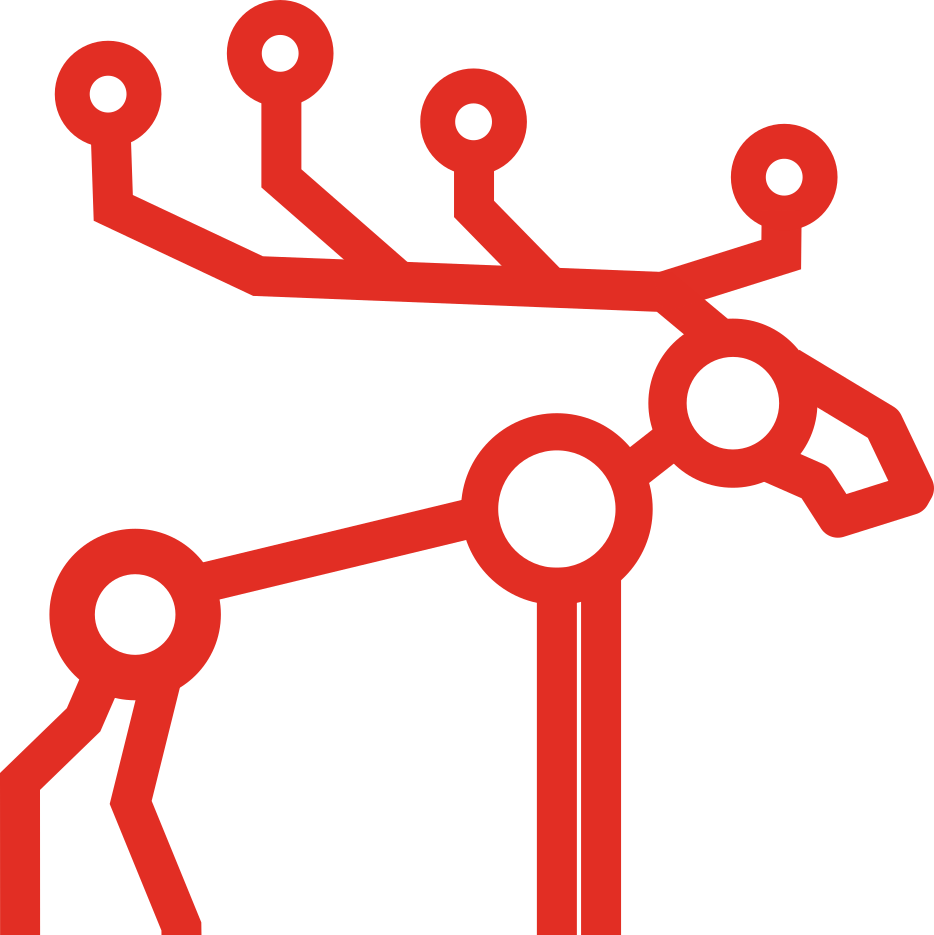How to set up a DNS server for MooseFS on Debian/Ubuntu

We will show you how to set up a DNS server for MooseFS. It is one of the first steps you should take before the installation.
This article is part of the MooseFS installation guide series:
- How to set up a DNS server for MooseFS on Debian/Ubuntu
- Things to do before installing MooseFS
- How to install MooseFS
- MooseFS basic usage
For the purpose of these articles, we will assume that your machines have following IP addresses:
- Master Servers:
- Leader: 192.168.1.1
- Follower/Metalogger: 192.168.1.2
- Chunkservers:
- 192.168.1.101
- 192.168.1.102
- 192.168.1.103
- Clients (Users’ computers):
- 192.168.2.x
Using /etc/hosts instead of a DNS server
We recommend using a DNS server instead of writing hosts files on each and every machine.
But if you have only a few machines and you want to test MooseFS, and you really don’t want to set up a DNS, we have a simple guide on how to do it. We will show how to configure it with only one Master server.
You will need to open file/etc/hosts on each host (Masters, chunkservers, and clients) and append:
192.168.1.1 mfsmaster 192.168.1.101 chunkserver01 192.168.1.102 chunkserver02 192.168.1.103 chunkserver03
That’s it! It is super simple and still, we don’t recommend this method.
DNS server for MooseFS setup
The very first thing to do is installing bind9 and DNS utils. You can do this by running the following command:
sudo apt-get install bind9 dnsutils
The second thing you have to do is edit in your favorite editor (e.g. nano or vim) file named /etc/bind/named.conf.local. In this file, you can decide whether it is master or slave server and a select path to zone’s config file. Main configuration files are placed in /etc/bind/ directory. You need to add there your new zone, e.g.:
zone "mfsnetwork.lan" {
type master ;
file "/etc/bind/mfsnetwork.lan";
};After that create the file you’ve pointed to (here: /etc/bind/mfsnetwork.lan) in the zone configuration (user bind must have permissions to read it) and paste there the following code:
$TTL 3600 $ORIGIN mfsnetwork.lan. @ IN SOA dns.mfsnetwork.lan. root.mfsnetwork.lan. ( 2016032900 ; serial number YYYMMDDSS 10800 ; refresh 3600 ; retry 604800 ; expire 10800 ; negative TTL ) @ IN NS dns.mfsnetwork.lan. @ IN A 192.168.0.1 ; address of bind9 dns IN A 192.168.0.1 ; address of bind9 mfsmaster IN A 192.168.1.1 ; address of Master01 mfsmaster IN A 192.168.1.2 ; address of Master02 mfsmaster01 IN A 192.168.1.1 ; address of Master01 mfsmaster02 IN A 192.168.1.2 ; address of Master02 chunkserver01 IN A 192.168.1.101 ; address of Chunkserver01 chunkserver02 IN A 192.168.1.102 ; address of Chunkserver02 chunkserver03 IN A 192.168.1.103 ; address of Chunkserver03
Next thing to do is to edit file /etc/bind/named.conf.options. You should use here your ISP’s DNS servers, or you can use OpenDNS servers – IP addresses are presented below:
forwarders {
208.67.222.222;
208.67.220.220;
};The last thing to do is to restart the bind9 DNS server to let it load new configuration:
sudo service bind9 restart
Set up a revDNS server
Reverse DNS server is used by MooseFS and all network services, in general, to translate IP addresses to human-readable form (e.g. 192.168.1.1 to mfsmaster01). After you install and properly configure theDNS server you need to do 3 more things to have revDNS set up:
Create an empty file named /etc/bind/rev.168.192.in-addr.arpa and paste into it the following code:
@ IN SOA dns.mfsnetwork.lan. root.mfsnetwork.lan. ( 2016032900 ; serial number YYYYMMDDSS 28800 604800 604800 86400 ) 168.192.in-addr.arpa. IN NS dns.mfsnetwork.lan. 1.1 IN PTR mfsmaster01.mfsnetwork.lan. 2.1 IN PTR mfsmaster02.mfsnetwork.lan. 101.1 IN PTR chunkserver1.mfsnetwork.lan. 102.1 IN PTR chunkserver2.mfsnetwork.lan. 103.1 IN PTR chunkserver3.mfsnetwork.lan.
Add the following code to /etc/bind/named.conf.local file:
zone "168.192.in-addr.arpa" {
type master ;
file "/etc/bind/rev .168.192. in-addr.arpa";
};Restart bind9 using the following command:
sudo service bind9 restart
Summary
After these steps, you are prepared to configure DNS server for MooseFS! You can read more in the next tutorial in this series.
Links
- You can find out more about DNS server e.g. on these pages:
- Download MooseFS
- Check MooseFS Best Practices to maximize performance