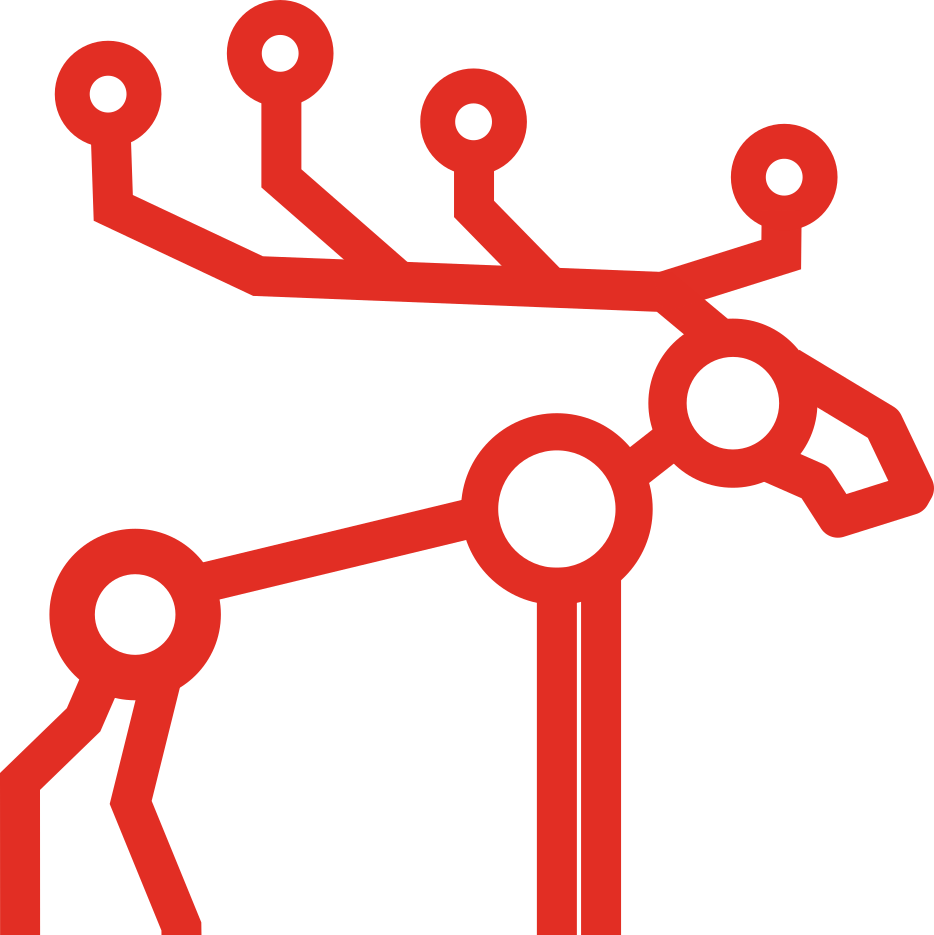Things to do before installing MooseFS

Before you install MooseFS you should set up the DNS and add the MooseFS repository. Read this article to learn more and successfully complete the installation process!
This article is part of the MooseFS installation guide series:
- How to set up a DNS server for MooseFS on Debian/Ubuntu
- Things to do before installing MooseFS
- How to install MooseFS
- MooseFS basic usage
For the purpose of these articles, we will assume that your machines have following IP addresses:
- Master Servers:
- Leader: 192.168.1.1
- Follower/Metalogger: 192.168.1.2
- Chunkservers:
- 192.168.1.101
- 192.168.1.102
- 192.168.1.103
- Clients (Users’ computers):
- 192.168.2.x
Configure Domain Name Service
Before you start installing MooseFS, you need to have working DNS. It’s needed for MooseFS to work properly with several Master Servers because DNS can resolve one hostname as more than one IP address.
All IPs of machines, which will be Master Servers, must be included in DNS configuration file and resolved as ”mfsmaster” (or any other selected name), e.g.:
mfsmaster IN A 192.168.1.1 ; address of first Master Server mfsmaster IN A 192.168.1.2 ; address of second Master Server
You can find more information about configuring DNS server in this article.
Add MooseFS repository
To install MooseFS you need to add MooseFS Official Supported Repositories to your system. This process, both with detailed instructions for specific operating systems, is described at https://moosefs.com/download/
At this time there are repositories available for:
- Ubuntu/Debian
- RHEL/CentOS/Fedora
- FreeBSD
- MacOS X
- Raspberry Pi 3
Repository branches
Our repository contains two branches:
- moosefs-3
- moosefs-2
Both branches contain stable and production-ready MooseFS version. At the time of writing this guide, moosefs-3 branch contains version 3.0.101, and moosefs-2 branch contains version 2.0.91-1. moosefs-3 branch is a default and you don’t need to make any changes in default URL (http://ppa.moosefs.com/moosefs-3/). If you want to use the moosefs-2 branch, you just need to replace moosefs-3 with moosefs-2 after http://ppa.moosefs.com/ and before apt, yum, freebsd or osx, so URL will look like:
http://ppa.moosefs.com/moosefs-2/[rest of url]
It is also possible to use version number instead of ”branch” if you want to upgrade to a specific version of MooseFS (e.g. 3.0.101):
http://ppa.moosefs.com/3.0.101/[rest of url]
If you want to use the last option, please remember you need to manually change version number on each server to the selected one before doing an upgrade.
Differences in package names between MooseFS and MooseFS Pro
MooseFS and MooseFS Pro packages are named according to the following pattern:
| MooseFS module | MooseFS Pro | MooseFS |
|---|---|---|
| Master Server | moosefs-pro-master | moosefs-master |
| Chunkserver | moosefs-pro-chunkserver | moosefs-chunkserver |
| Metalogger | moosefs-pro-metalogger | moosefs-metalogger |
| Client | moosefs-pro-client | moosefs-client |
| CLI Interface | moosefs-pro-cli | moosefs-cli |
| CGI Interface | moosefs-pro-cgi | moosefs-cgi |
| CGI Server | moosefs-pro-cgiserv | moosefs-cgiserv |
| Netdump | moosefs-pro-netdump | moosefs-netdump |
| Supervisor | moosefs-pro-supervisor | n/a |
Summary
Now you know which steps you should take before installing MooseFS. Now you can install it, more in the next article in this series.